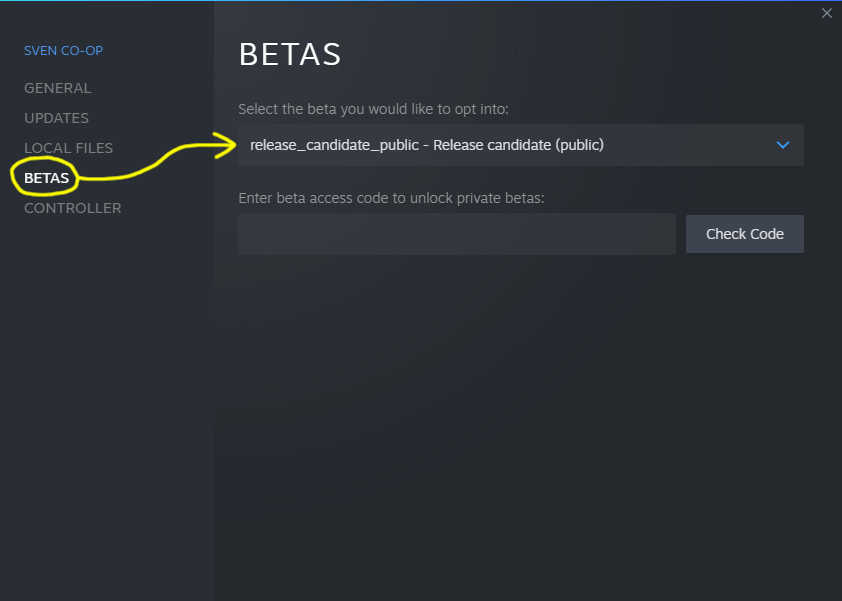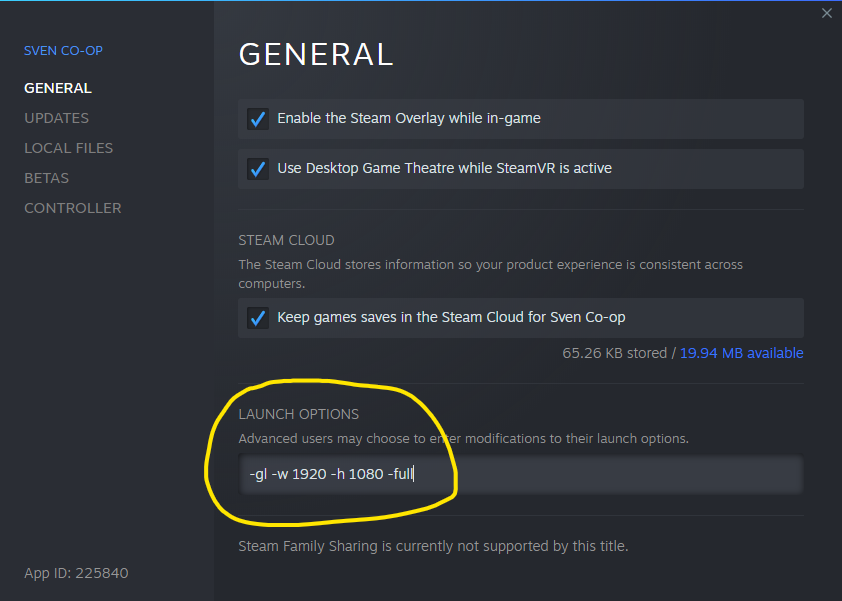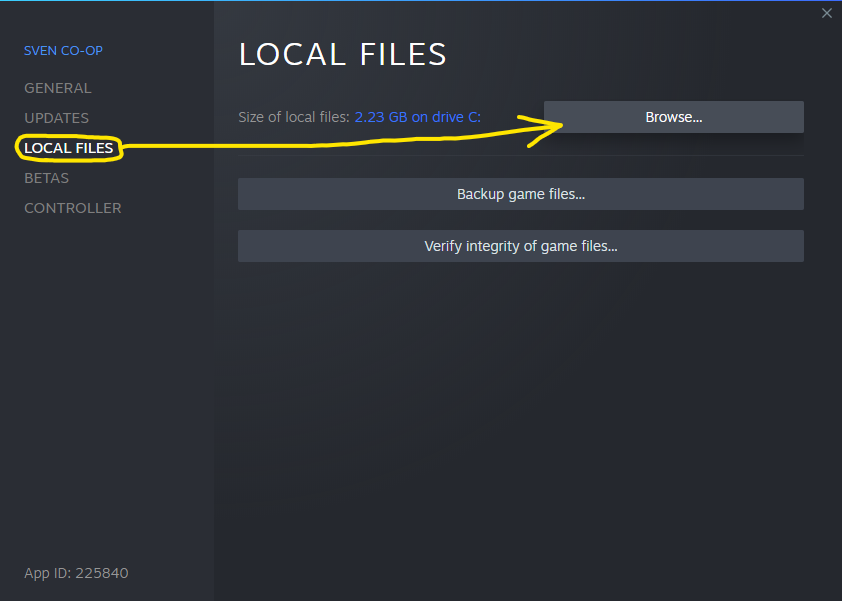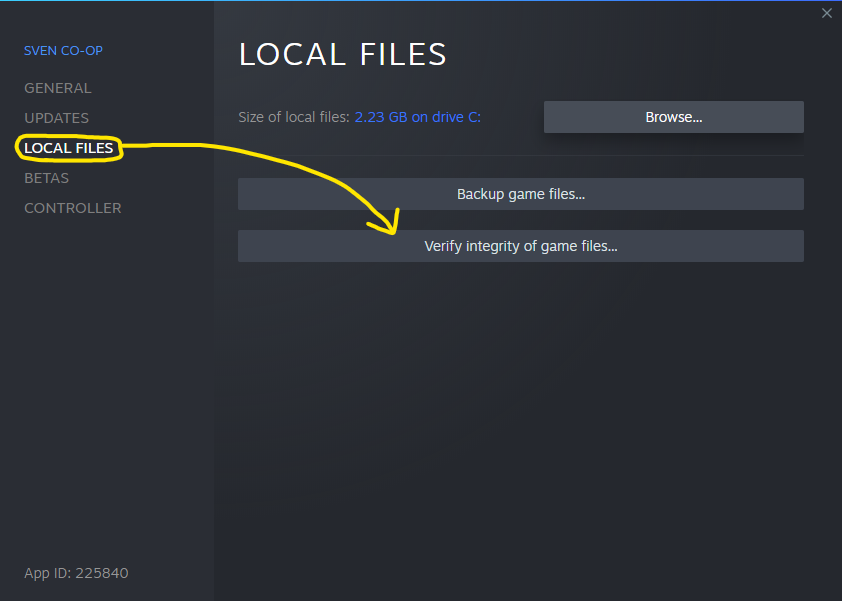Difference between revisions of "Support/FAQ"
(→Why does Sven Co-op crash immediately on start-up?: Link to guide.) |
|||
| Line 293: | Line 293: | ||
'''If your donation stuffs doesn't show up in a game server''' please first try a different game server as some aren't able to contact our donor database reliably. You may want to let the server operator know that their server has such an issue if you find your stuffs appearing fine on other game servers. | '''If your donation stuffs doesn't show up in a game server''' please first try a different game server as some aren't able to contact our donor database reliably. You may want to let the server operator know that their server has such an issue if you find your stuffs appearing fine on other game servers. | ||
| + | |||
| + | Otherwise, all donation related queries must be directed towards [http://mailto:donations@svencoop.com donations@svencoop.com]. Please include your Steam ID and ideally transaction ID. | ||
= Running a game server = | = Running a game server = | ||
Revision as of 20:00, 7 January 2023
1 General questions
1.1 Do I need a copy of Half-Life installed to play Sven Co-op 5.0?
No. As of release 5.0 (January 2016) Sven Co-op is a fully standalone game!
1.2 Is this game really free?
Yes, the game is completely free and will remain so.
1.3 Can I play the game under Linux?
Yes, there is a native client available for Linux. It's still somewhat a work in progress though, so rough edges here and there are to be expected.
That being said it is largely very playable. There is help at hand from this guide article, on our message boards, and Discord community. It even works rather well in a VMWare container on a Windows host.
- Debian based distributions (including Ubuntu) work rather well and have the most support. Our binaries are built in a Debian 9 "Stretch" environment, though this is expected to move to Debian 10 "Buster" likely in 2022.
- Arch based distributions (including Manjaro) are not expected to be supported as Steam does not provide any support for this yet.
- RHEL based distributions (including Fedora and CentOS) are not expected to be supported as these are more focused on business environments. (And you shouldn't be playing games at work!)
1.4 What about Mac? Can I play it on that?
While this possibly is doable through an emulation layer, like Wine, native compatibility with MacOS is quite a way down on our to-do list.
Since the recent revelations of Apple discontinuing both x86 and OpenGL a native MacOS build likelihood has dropped to virtually never.
1.5 Will there be workshop support?
Workshop integration for custom content is planned for the future.
This is not currently a high priority so please don't plan your releases on the basis of workshop becoming available.
1.6 Will we ever see Steam trading cards, achievements and emoticons?
We've been so hard at work on the actual game, that allocating manpower for these things has not been a priority. It's unlikely that any of this will be implemented.
1.7 Will there ever be a Sven Co-op: Source?
No. Sven Co-op will never be running under the Source engine.
There are already a few other projects doing something similar to Sven Co-op on the Source engine. Whilst we're not to show any of them any particular bias or favour, you can easily find these by submitting "Half-Life 2 Co-op" to your favourite search engine, and judge for yourself which one you'd like to try.
1.8 I found a bug! Where should I report this?
Great stuff! Please search the message board for your issue first as someone else may have already reported it.
Otherwise share it with us in a thread on our message boards, or the "#bug-reports" channel at our Discord.
1.9 Where can I read about all the new changes, features and fixes specific for 5.0?
All change logs are kept right here.
1.10 I'm a veteran and have noticed that some maps previously shipped with the mod are no longer included
Some maps had to be left out for the official Steam release.
The maps that have been cut between 4.8 and 5.0, many of which have received updates, are available separately as a map pack here.
You can also find a list of official maps from past and present releases (usually available for download) at the community map database website, under the official tag.
1.11 I like what I'm seeing. Can I support the development of the game somehow?
We have a page set up regarding donations here.
1.12 I've donated in a previous version of Sven Co-op, will I still have my cool player bonuses in the Steam release?
Of course! We sincerely appreciate your support, and your donor status will follow you in the game forever.
This is tracked by your Steam ID, which is directly associated with your Steam account. Providing you always login with the same Steam account you'll retain your donor bonuses.
1.13 Are there any pre-release versions of Sven Co-op available to try?
Occasionally we do publish release candidates for the next update for public availablity. These will often be announced on our Discord community with the changes published at the change log. There is no fixed scheduling or cycle as to when these become available.
You can switch to the most current release candidate as follows.
- Right click Sven Co-op in your Steam library and click Properties.
- Choose Betas in the side menu.
- Choose release_candidate_public - Release candidate (public) in the drop down list.
No code is required to unlock this.
When you close the properties window Steam will begin downloading the version you've selected, though occasionally you need to launch the game to trigger this. When playing a release candidate it is highly likely that you won't be able to join the vast majority of public game servers. You can only play on game servers running the same version of Sven Co-op you are running, though you can always create a game from the main menu.
To rollback the release candidate back to the mainstream public version repeat the above steps but choose None in the drop down list instead.
1.14 Where can I get support or query about my donation?
ALL queries about donations must be emailed to donations@svencoop.com. As this involves personal (and sometimes financial) information such queries must be handled centrally and confidentially.
- Please do not create forum threads or PM people (even the team) about the status of your donation.
- Please do not create forum threads or PM people (even the team) including your personal information, such as PayPal details.
- Please ignore advice given to you unofficially. This is the official advice.
Email donations@svencoop.com only. No exceptions.
2 Technical issues
2.1 How can I get specifications about my computer?
Because many problems can be resolved just by knowing the specifications of your computer it's important when asking for support to include good information about this.
It would typically be necessary to gather details about the following:
- Central processor (CPU)
- Graphics processor (GPU): Including whether it's dedicated/discrete (e.g. plugs into a PCI-E or AGP slot on your motherboard) or integrated into your CPU/APU.
- Primary memory (RAM)
- Operating system: E.g. Windows 11, Windows 10, Debian Linux 11, Ubuntu Linux 22.04, etc.
- Sound output device
- Primary storage: E.g. Solid state disk (SSD), hard disk (HDD), etc.
2.1.1 Steam
Steam has a built-in feature to gather your system specifications.
- Open Steam's main interface.
- Open the Help menu then click System Information.
- Wait a while (usually up to a minute) for Steam to gather information for you to copy.
It will be too long to copy into a single message so use a text file service such as PasteBin to share a link instead.
If this fails (e.g. "Gathering system information..." shows for 3+ minutes) you can use Windows or Linux specific alternatives below.
2.1.2 Windows
- Open the Start menu.
- Type "dxdiag" to search for the DirectX Diagnostic Tool.
- You should see a result "dxdiag" show up as a blue circle with a yellow X, click that.
- Wait for DxDiag to gather information. (You'll see a progress bar eventually disappear near the bottom left corner.)
- Click Save All Information.
- Change Save as type to XML file.
- Save an XML file to the location of your choice.
- Visit specr.me: Enter your nickname, computer name (e.g. "Gaming PC" or "Laptop"), and upload your saved XML file.
You will be presented with an overview of your computer specifications. You can either copy these or share the link for sharing shown to the right.
2.1.3 Debian/Ubuntu Linux
To do this you will need super-user access to your PC, either as the "root" user or via a super-user bridging utility such as "sudo". You'll also need the "hwinfo" utility.
If you've not got "hwinfo" installed yet install it with `sudo apt install hwinfo`.
You can then run `sudo hwinfo --short --listmd > ~/hwinfo.txt ; free -h >> ~/hwinfo.txt` to gather your specifications. You'll now have a file in your home folder called "hwinfo.txt" which contains a summary of your specifications and memory. It may be a bit long to copy into a single message so use a text file service such as PasteBin to share a link instead.
You may need to explicitly tell Sven Co-op the resolution of your screen. In rare occasions this is necessary you should only need to do this once.
- Right click Sven Co-op in your Steam library and click Properties.
- In the Launch options text box copy in the following: -gl -w 1920 -h 1080 -full
- Close the properties and start Sven Co-op.
Change the numerical values 1920 and 1080 to whatever your actual screen resolution is and launch the game again.
- For 720p HD screens use -w 1280 -h 720.
- For 1080p HD (2K) screens -w 1920 -h 1080 is correct.
- For 1440p HD (2.5K) screens use -w 2560 -h 1440.
- For 2160p HD (4K) screens use -w 3840 -h 2160.
- For 2880p HD (5K) screens use -w 5120 -h 2880.
Once this works as normal you can go back into the launch options and clear the text box.
2.3 When I start the game I get error "Are you sure Steam is running?"
This is a strange one, and seems to sometimes occur when launching Sven Co-op directly from Steam. The first thing to try is restarting Steam as that can often resolve it. If not, try launching Sven Co-op from a manually made desktop shortcut. (Not a desktop shortcut created by Steam.)
- Right click Sven Co-op in your Steam library and click Properties.
- Choose Local files in the side menu.
- Click Browse game files.
- In your file explorer that appears find a file called svencoop or svencoop.exe and right click it. (It'll have our logo as its graphical icon.)
- Choose Send To followed by Desktop (create shortcut)
You should then have "svencoop - Shortcut" or "svencoop.exe - Shortcut" appear on your desktop. Try launching Sven Co-op via that.
2.4 What is the game console, and how do I access/use it?
The game console is a text based command interface to perform various game tasks, usually always technical. Whilst you won't (and shouldn't) need this most times you play Sven Co-op it can allow you to resolve specific issues or make technical tweaks.
You can find more information about the console here.
2.5 I've been told to edit a file to resolve an issue, where can I find these?
Steam offers you an entry point to your local game files as follows.
- Right click Sven Co-op in your Steam library and click Properties.
- Choose Local files in the side menu.
- Click Browse game files.
This should open a file explorer native to your system at your local game files.
2.6 I've accidentally corrupted/deleted standard game files, how can I restore these?
Steam offers an automatic tool to verify the integrity of your local game files, which will restore both unintended changes and missing standard game files/
- Right click Sven Co-op in your Steam library and click Properties.
- Choose Local files in the side menu.
- Click Verify integrity of game files.
This will begin the verification process. Usually it takes about 5-15 minutes depending on the performance of your hardware and Internet connection. You can move it to the background and continue with other tasks while it runs.
2.7 How do I change the Field of View (FOV)?
Enter the following line in the game console:
default_fov degrees
Replace degrees with a numeric figure to adjust the vertical view port field degrees. The default degrees is currently 70.
(We work with the vertical axis to ensure that upgrading from square-ish 4:3 screens to wide screens acts as an upgrade by expanding the horizontal field of view instead of shrinking the vertical field of view.)
2.8 I'm getting a couple thousand millisecond ping times in on-line play and/or get dropped with a "Reliable channel overflowed" message, help!
Try increasing the amount of network traffic allowed to pass through your client over a given amount of time, by entering the following lines in the game console:
cl_cmdrate 205 cl_updaterate 100 rate 100000
2.9 When I join a remote game server I've got no HUD and can't change weapons
This happens either because the map you're playing on spawns you without a HEV suit, such as the Half-Life campaign introductions, or your game is unaware that the server has told you that your player is meant to have a HEV suit. If you're finding this issue is happening on almost all maps and across multiple servers, particularly if you know the map you're playing on does issue a HEV suit (most do), your issue will be the latter.
Whilst there is no definitive solution to this issue you can try measures such as:
- Check your rate settings according to the above question.
- If you're routing all of your Internet traffic through a VPN service such as NordVPN (other VPN providers are available) you should exclude games from this service if possible. Routing your connections through a VPN application adds overhead to the network packets reducing their payload capacity, which can lead to increased fragmentation and packet loss.
- Again with VPN, if you're using a friend specific VPN service such as Hamachi this will also result in reduced network packet payload capacity with the same side effects. Sven Co-op can now host games without any router or firewall configuration so friend specific VPN services to play in LAN mode are no longer necessary.
- Try playing on different game servers. Ideally look for a server in a more geographically adventagous location, such as the same continent or country. Whilst this isn't always obvious or easy to determine many game servers do specify their 2-character country code in their name. (E.g. "[US]", "[PE]", "[RU]", etc.)
- Test your Internet connection for packet loss. If you're getting results even at just 1% or higher there will be a networking issue that needs resolving between your computer and the game server. Unfortunately this could be as broad as poor Wi-Fi or local network equipment, an issue at your ISP, and anywhere beyond. Using weak mobile data connections may also be a cause of this.
The exact cause of this is unknown but all investigation to date points towards this being a networking issue. Specifically when the UDP stream between your game and the server you're playing on becomes fragmented, or packets get lost, important messages from the game server to you (such as the fact your player has a HEV suit) don't arrive to you properly or at all. This is why your game reverts to a default state of not having a HEV suit. The game's networking protocol uses UDP instead of TCP because of the latency senstive nature of game traffic, meaning that it's very possible for game control messages to get lost in transmission.
That is why this issue is significantly less likely to happen on LAN servers (that is physical LAN and not VPN access LAN), and almost never occurs creating a local game from the main menu.
2.10 My performance (frame rate) in-game is poor and dips under certain circumstances, is there anything I can do?
Try one or both of the following solutions, depending on which type of graphical element is causing you trouble, in the game console.
2.10.1 Lower the maximum amount of particles the game will render
cl_particles_max 100
The default figure for this is 800. You can specify 0 to disable particle rendering completely.
2.10.2 Disable the rendering of dynamic light sources
This includes flashlight rendering!
r_dynamic 0
To put it back to normal use 1 instead of 0.
2.11 My computer is super old and/or is a laptop with only an integrated graphics card (Intel HD), how do I enable software rendering mode to get better performance?
The legacy software rendering mode found in older GoldSource engine titles has been decommissioned. Sven Co-op as of release 5.0 only supports rendering through OpenGL, which can cause performance issues on older and low-spec hardware.
As OpenGL support is implemented directly by your graphics hardware manufacturer (such as nVidia, AMD, or Intel) it is important that you have appropriate GPU drivers from that manufacturer.
- For AMD GPUs: https://www.amd.com/en/support
- For Intel GPUs: http://www.intel.com/content/www/us/en/support/detect.html
- For nVidia GPUs: https://www.nvidia.co.uk/Download
Support for OpenGL version 2.1 is absolutely necessary. If your GPU vendor does not supply a driver implementing this your only option is a hardware upgrade.
If you're not sure what version of OpenGL your GPU supports consult your graphics control panel or specifications from its manufacturer.
2.12 Why does Sven Co-op crash immediately on start-up?
The most likely reason is your graphics hardware (GPU) does not support OpenGL version 2.1. (Refer to the above question.)
Otherwise we may need to obtain a crash dump from you.
2.13 What does "Your .dll [cl_dlls/client.dll] differs from the server's" mean?
This means that your game is different to the game running on the server you've just tried to connect to.
Usually this would happen very shortly after a game update, either because your game hasn't received an update via Steam yet, or the server operator hasn't updated that server you're trying to play on. You'll need to play on a different server or try this one again later.
This can also happen if you have been manually tampering with important game files, in which case we would immediately suggest you put these back to normal before you fall into a VAC ban.
2.14 Why are player donation extras not available on some servers?
If you've donated quite recently (within the past 24 hours) there may be a delay in processing this if your steam ID didn't look right when being scanned automatically. (Someone will have to correct this manually.) Donations made by PayPal usually arrive and deploy within 5 minutes when a valid steam ID is provided. You can check yourself while connected to any Internet facing game server by using command "showextras" in the game console to see what your donor status is.
If your donation stuffs doesn't show up in a game server please first try a different game server as some aren't able to contact our donor database reliably. You may want to let the server operator know that their server has such an issue if you find your stuffs appearing fine on other game servers.
Otherwise, all donation related queries must be directed towards donations@svencoop.com. Please include your Steam ID and ideally transaction ID.
3 Running a game server
3.1 Can I just quickly set up a game for my friends easily?
Yes. See the guide on creating a game for your friends without ANY port forwarding or firewall configuration at all.
3.2 I'd like to set up a game server, how do I do this?
There's a fairly extensive step-by-step guide on hosting servers available here. This is usually recommended for full time servers though. If you just want to run a small private game with friends see the guide on that here.
Server configuration guide here.
3.3 Can I install AMX mod X on my game server?
Yes. Firstly you will need to grab Metamod-P recompiled to work with our game here. Then simply install AMX mod X on top like you normally would for other GoldSrc based games.
Keep in mind that this is supplied and maintained through a third party, so use at your own discretion. (The Sven Co-op team cannot provide official support for this.)
3.4 How can I disable survival mode?
Add the following line to your server.cfg or listenserver.cfg file found in the game directory:
mp_survival_mode 0
3.5 Why are player donation extras not available on my server?
This occurs when your game server cannot make a reliable connection to our game API service. Possibilities include:
- Your server (or an upstream firewall) does not permit HTTPS (TCP port 443) connections, or has blocked connectivity to address "gameinfo.svencoop.com".
- Your server is unable to resolve DNS name "gameinfo.svencoop.com".
- Your server IP address isn't configured correctly. (Typically a Linux issue.)
Points 1 and 2 are rather unlikely given the significant prevelance of HTTPS over the past decade and growing popularity of reliable DNS clusters (such as dns.google and one.one.one.one). If your server has a web browser (even if it's CLI based such as `wget`, `curl`, or `lynx`) attempt to visit https://gameinfo.svencoop.com/. This should return only "nope.jpg" text. If this fails your issue will be firewall or DNS related, which is outside of Sven Co-op's scope.
Point 3 is quite common with Debian based Linux having misleading configuration in the "/etc/hosts" file. Open this in your favourite text editor, and check if there is an entry for "127.0.0.1" for the hostname of the system. (Usually the first line.) If that's present "127.0.0.1" should be replaced for an IP address assigned to a link interface. This could be a public IP address (if your server is datacentre based) or a private IP address (if your server is home based). Use command `ip -4 addr show` to help you find this, but ignore anything assigned to "lo+" interfaces.